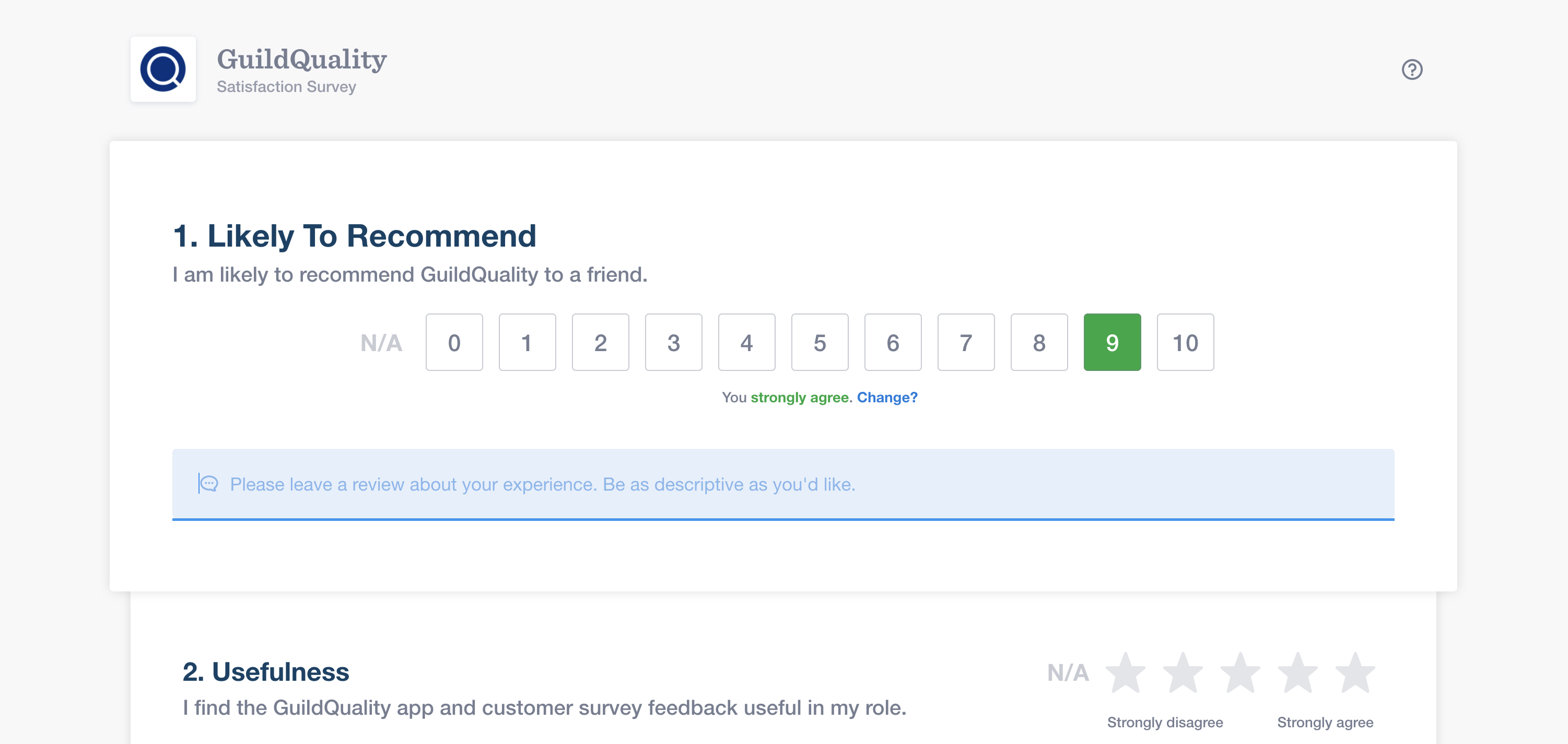After listening to our members’ requests for an industry-standard scoring system, we have launched our very own Net Promoter Score (NPS)!
If you are not familiar with this scale, NPS is a tool that measures customer loyalty, enthusiasm, and satisfaction. By asking “How likely are you to recommend [contractor] to a friend?” on a 0-10 scale, you’ll be able to more accurately gauge how many promoters are in your customer base compared to detractors. On this scale:
- A customer who rates you 9 or 10 is a loyal customer who will tell their friends about your business, and promote growth.
- A customer who rates you 7 or 8 is a passive customer that is satisfied with the service they received but is unenthusiastic about spreading the word about their experience.
- A customer who rates you 0 to 6 is an unhappy customer that will detract from your growth via negative word-of-mouth.
- By subtracting the percentage of detractors from promoters, you’ll see your NPS on a scale of -100 (if every customer is a detractor) to 100(if every customer is a promoter).
Additionally, we will be supporting the ability to ask every survey question on the 0-10 scale! The 1-5 point scale isn’t going anywhere, but with this 0-10 scale, you’ll be able to keep every ratings-based question on the same scoring system if you’d prefer.
Otherwise, you can simply ask the LTR question with the 0-10 scale to get the industry-standard Net Promoter Score of your business. You’ll also be able to calculate NPS on historical surveys, regardless of rating scale. Furthermore, because NPS only truly reflects the Likely to Recommend Question (LTR), any NPS report will only reflect the LTR’s results.
The 0-10 rating scale translates to the 1-5 star scale as follows;
- 0, 1 ★☆☆☆☆
- 2, 3 ★★☆☆☆
- 4,5,6 ★★★☆☆
- 7, 8 ★★★★☆
- 9, 10 ★★★★★
Updating Your Survey Template to the NPS Scale
Implementing this new scale on your surveys is very simple. Visit ACCOUNT in the blue navigation bar on the left side of the page, go into TEMPLATES in the white navigation bar and then choose your survey template(s) and adjust the RATING SCALE in the survey editor.
Setting Your Analytics to Reflect the NPS Scale
Implementing this new scale on your reports is as simple as it’s always been. Either adjust the entire account’s scoring by visiting ACCOUNT> PREFERENCES > Adjust the SATISFACTION Index
OR
Adjust the index in each individual report by opening up the report you’d like to adjust, and in the top right corner next to FILTERS, click SETTINGS and CHANGE the index.
If you have questions regarding NPS, please reach out to your Member Success Manager or email our support team at support@guildquality.com!