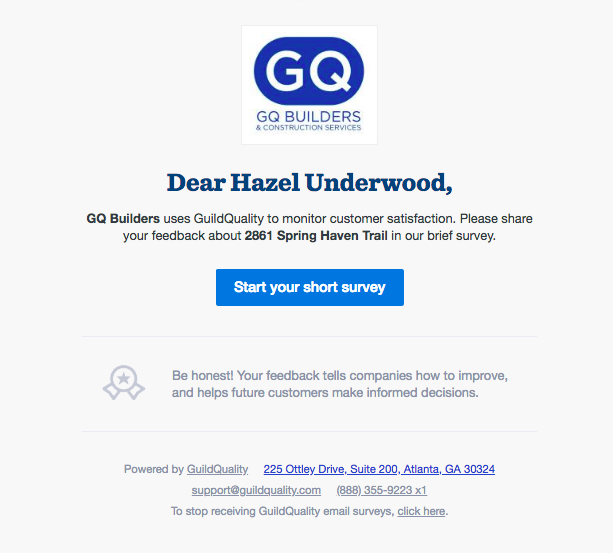A homeowner will receive an email similar to this one pictured below when they’re surveyed via email. The default subject line is “(Company Name) would appreciate your response to a very brief survey.” and it comes from the email address “Survey@guildquality.com”.