You can create relevant reports filtered by specific parameters for yourself and for groups of users. These reports can be scheduled to be delivered to your inbox regularly, and you can control which users can see these reports and receive relevant survey completions.
Set up Custom Reports
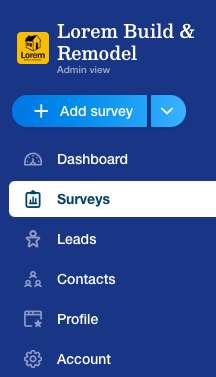
Click on Surveys in the navigation menu to access your reporting suite. Create your new report by clicking New Report in the white navigation menu, and name your report something memorable or descriptive.
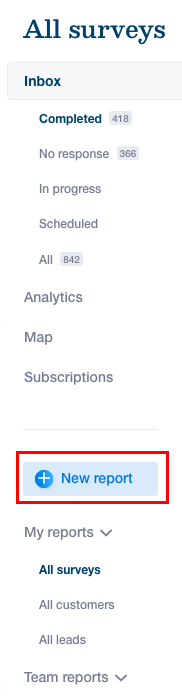
In your new report, use the Filters and Date Range drop-downs on the right to control the report parameters. Learn about how to use custom fields here if you need further reporting insights.
Hit ‘Save changes’ at the top of the report (located in the white navigation menu).
You can now use the subscriptions tab in the white navigation menu to schedule your report to be delivered to your or your users inbox, and turn on or off any survey notifications for your users relative to this report.