You can export Surveys and Contacts from your account by selecting the Export button from either the Surveys or Contacts screens.
The Contacts export contains full contact and project information. Select CONTACTS in the blue left hand navigation bar, then select the export button at the top of the right side of the page. The contact information will export to an excel file.

The survey export will match whatever search or filters you have applied on screen. You can export your data by survey status (Completed, No Response, In Progress, Scheduled), or all surveys. You can also use the search bar to export specific surveys by keyword, name, etc. To export your surveys, select SURVEYS in the blue navigation menu, then you will click the gear icon on the right hand side of the page, next to Settings and Filters. Once you select what surveys you would like to export, an excel file will generate.
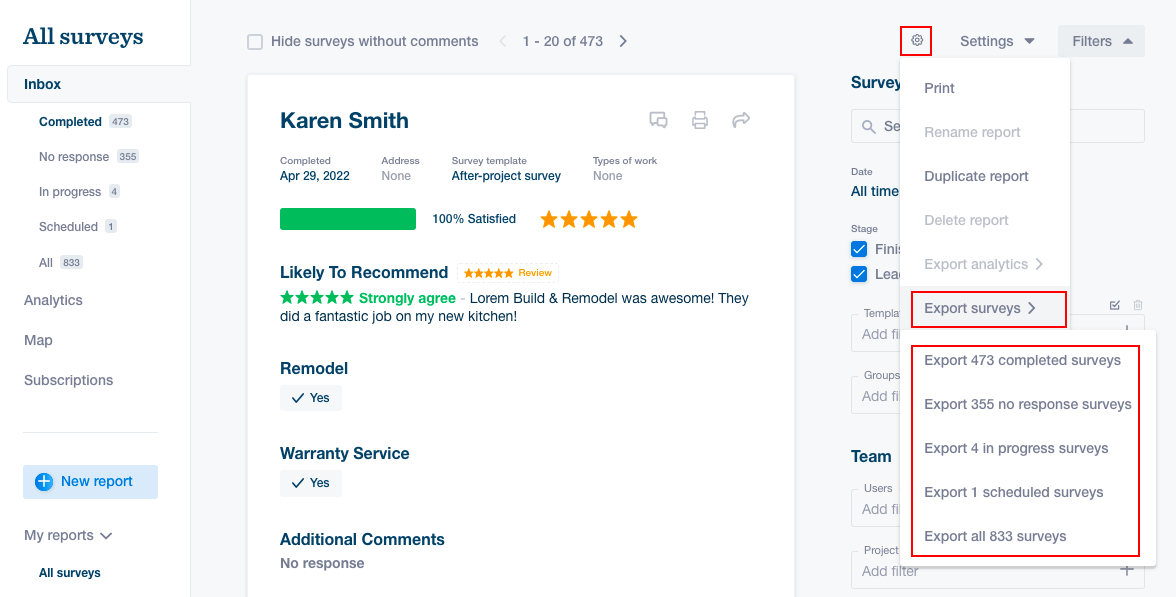
If you have any questions, or need assistance exporting your data, please reach out to your Success Manager or the Support Team!