To set up an integration with JobNimbus, follow the steps below;
-Log in to your GuildQuality account
-On the left hand, blue navigation bar, select CONTACTS
–In the white navigation bar next to CONTACTS, select IMPORT CONTACTS
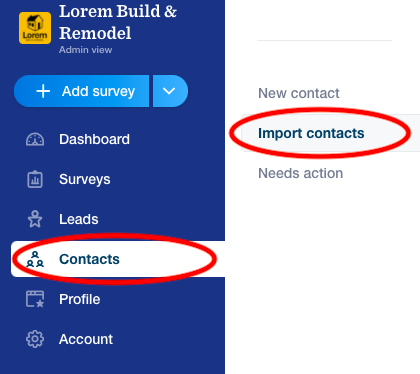
-In the center of the IMPORT CONTACTS page, under “Manage integrations” click OPEN next to JobNimbus
This provides two options;
JobNimbus: Import contacts
Run a one time import contacts from JobNimbus into GuildQuality.
OR
JobNimbus: Sync contacts
Once you have made your selection, you will start following the step-by-step setup directions outlined in the account:
Begin by naming the integration. You can name it whatever you would like (JobNimbus Sync Contacts, as an example is perfect!)
Connect the account you would like to integrate data from You will connect to GuildQuality using an API Key generated within JobNimbus. When creating a new key, GuildQuality will not populate in the drop down list. You can select any application you aren’t using. We often select “Solo”, but any value will generate an API key to be used.
Configure JobNimbus – this step will identify what triggers will send data to GuildQuality. (Ex: updating a job status to COMPLETED. Please note the trigger values need to match )
Map data fields – make sure the data header in JobNimbus matches a value header within GuildQuality. If you need to create new custom fields in GuildQuality, please reference the CUSTOM FIELDS help center article!
Select the survey template(s) you wish to have sent to your contacts upon being uploaded to GuildQuality
Confirm your set up – Save and enable the integration. It will take a few moments to connect and begin communications between the two systems.
If you have questions about setting up a JobNimbus integration in your GuildQuality account, please contact your Member Success Manager directly, or our support team at support@guildquality.com!