GuildQuality allows for you to integrate your customer data from Salesforce directly into our application. To set up your integration, follow the steps below;
-Log in to your GuildQuality account
-On the left hand, blue navigation bar, select CONTACTS
-In the white navigation bar next to CONTACTS, select IMPORT CONTACTS
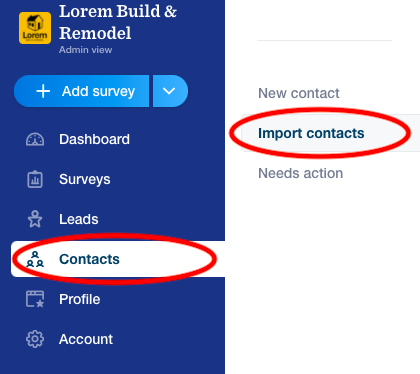
-In the center of the IMPORT CONTACTS page, under “Manage integrations” click OPEN next to SALESFORCE
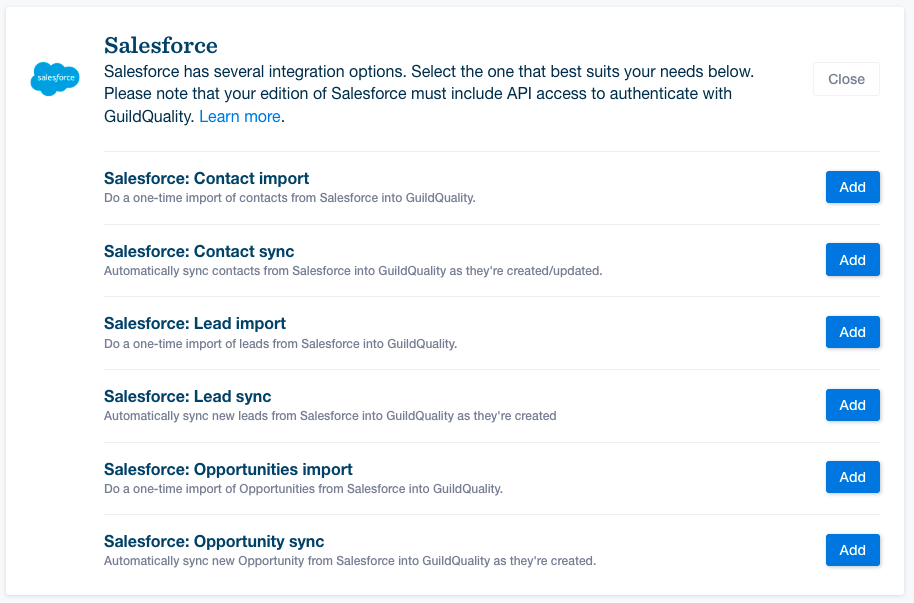
-Select the integration type that best fits your needs by clicking the blue “Add” button.
GuildQuality can support a single, 1 time import of your contacts, leads, or opportunities. However, it is recommended that you set up a “sync” so that all of your data is submitted to GuildQuality in timely manner, on a regular basis.
Once you select “add”, you will begin to walk through each step to set up the integration, as outlined in the app;
- Connect to the correct salesforce account, click save & continue.
- Configure Salesforce – This will filter what data is sent to GuildQuality. Please note- data must match ALL filter criteria selected. Click save & continue.
- Map data values available within GuildQuality to the data being provided by Salesforce, click save & continue.
- Select the survey template(s) you wish to send to the customers that are imported. Click save & continue.
- The final step is to save & activate the integration
Please note that your edition of Salesforce must include API access to authenticate with GuildQuality. Learn more HERE
If you have questions about setting up a Salesforce integration in your GuildQuality account, please contact your Member Success Manager directly, or our support team at support@guildquality.com.