To set up an integration with QuickBooks, follow the steps below;
-Log in to your GuildQuality account
-On the left hand, blue navigation bar, select CONTACTS
–In the white navigation bar next to CONTACTS, select IMPORT CONTACTS
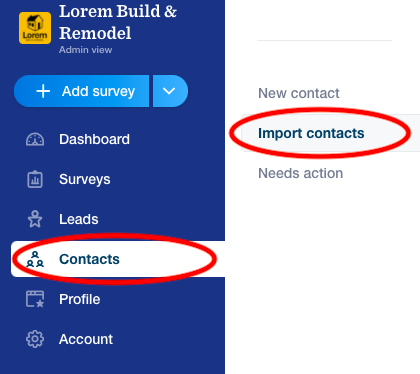
-In the center of the IMPORT CONTACTS page, under “Manage integrations” click OPEN next to QuickBooks Online.
***Please note: We can not support QuickBooks Desktop at this time.
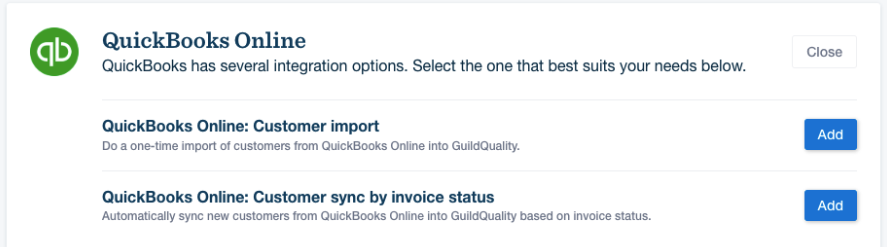
-You will now start following the step-by-step setup directions outlined in the account;
- Connect the account you would like to integrate data from
- Configure the segment – Select the number of customers from QuickBooks (for a one-time customer import) or the invoice status (for customer sync), along with your desired filters, to be synced
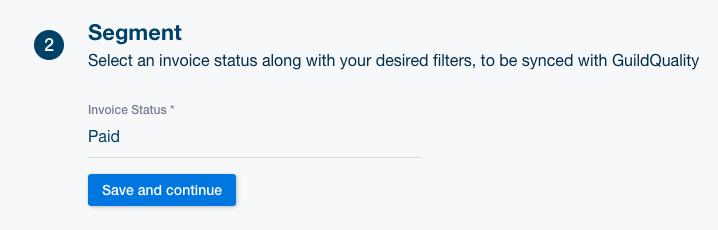
3. Map your Quickbooks fields to their corresponding GuildQuality fields so we know how to import your data
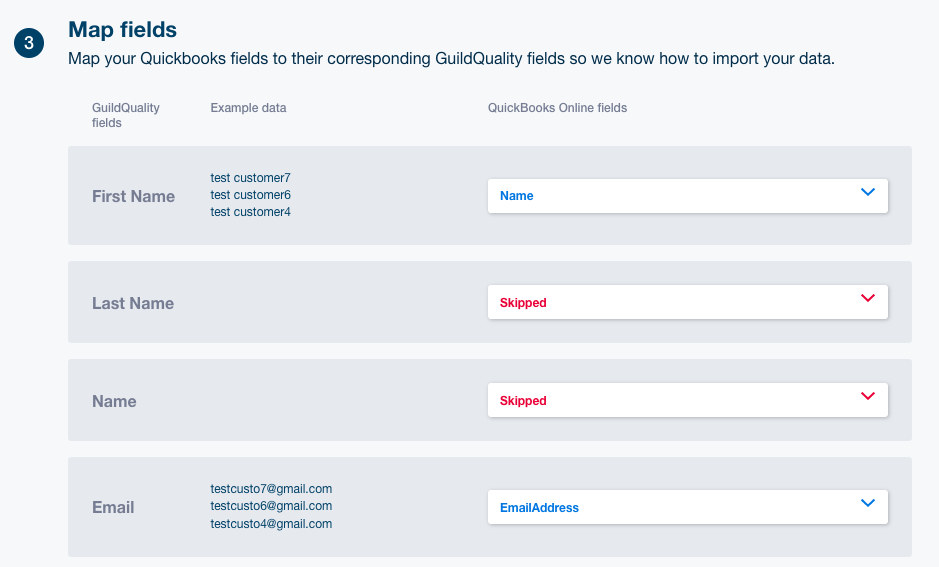
4. Select the survey(s) you wish to have sent to your customers upon being uploaded to GuildQuality
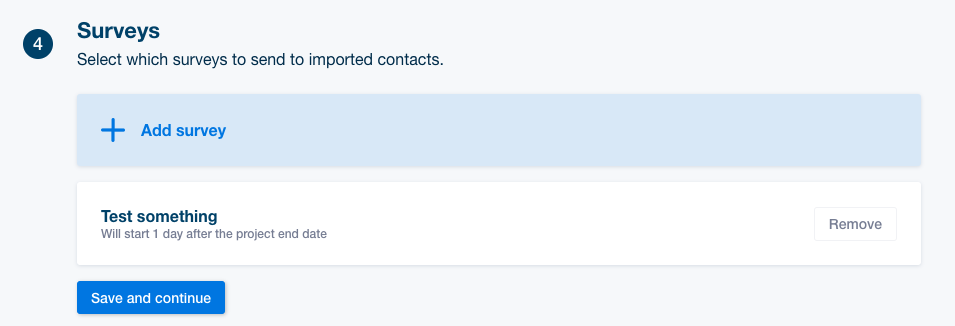
5. Confirm your set up! Name it whatever makes the most sense for you, and enable the integration!