Introducing GuildQuality Assist, your partner in effortlessly managing customer feedback! With new tools like At-Risk Alerts, Smart Survey Responses, and the Action Toolbar, you’ll have everything you need to ensure your customers feel valued – especially those needing extra attention. Keep reading to see how all of these features can help improve your customer satisfaction!
At-Risk Alerts

With At-Risk Alerts, you can quickly see which customers have negative feedback, as seen in the screenshot above.
We have also added new Subscription options. You can now be notified of negative responses as they come in (you no longer need to create a custom report to do this!) and/or when customer satisfaction declines over time. To update subscription settings, click Subscriptions in the Inbox view and choose which filters you’d prefer for your Survey Digest or Survey Notifications.

Action Toolbar
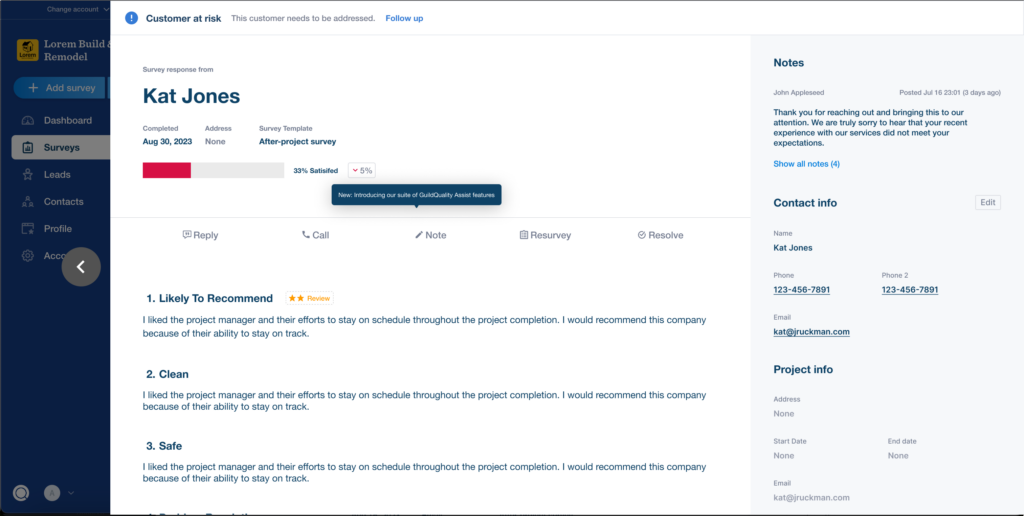
Stay organized with a centralized hub to monitor satisfaction, collaborate with your team, resurvey customers, and resolve issues.
Within each contact, you can reply to their survey feedback, call them directly if their phone number is included in their uploaded data, initiate a resurvey, and leave notes for other team members to review.
- Reply: Reply to a customer’s survey response via text or email directly within the Action Toolbar.
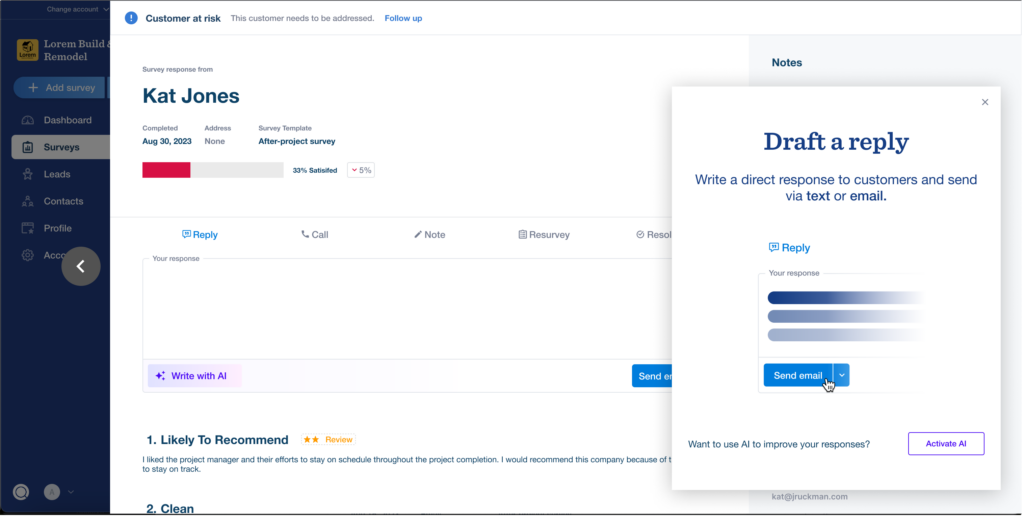
-
- See the Smart Survey Responses section below to learn how to use AI when drafting a reply in the Action Toolbar.
- Call: From within the Action Toolbar, call your customer directly to ensure them you’ve heard their concerns and what steps you’re taking to resolve their issues

- Resurvey: Once you and your team have resolved the issue, simply click the “resurvey” button to initiate a survey!
- Resurveying does not delete the old survey response. Both the original and new survey scores will be included in the reports.
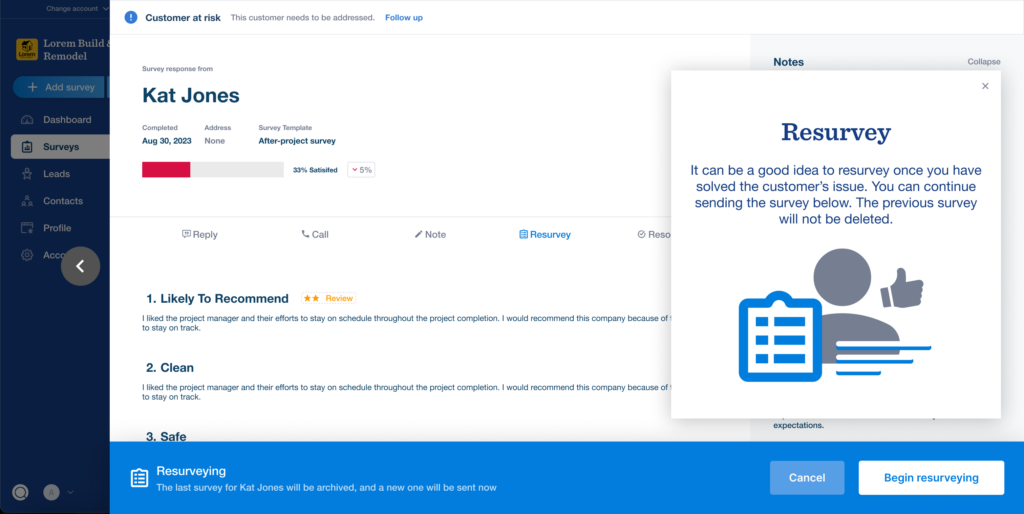
- Note: Exchange notes with your team about a customer directly within the Toolbar.

-
- When you email a response (with or without AI’s help), send a resurvey, or mark a contact as resolved, automatic notes are left.
- If you no longer need any notes that have been left, they can be deleted.
- Once you’ve completed all tasks for a customer, you can click Resolve to remove them from the At-Risk view!
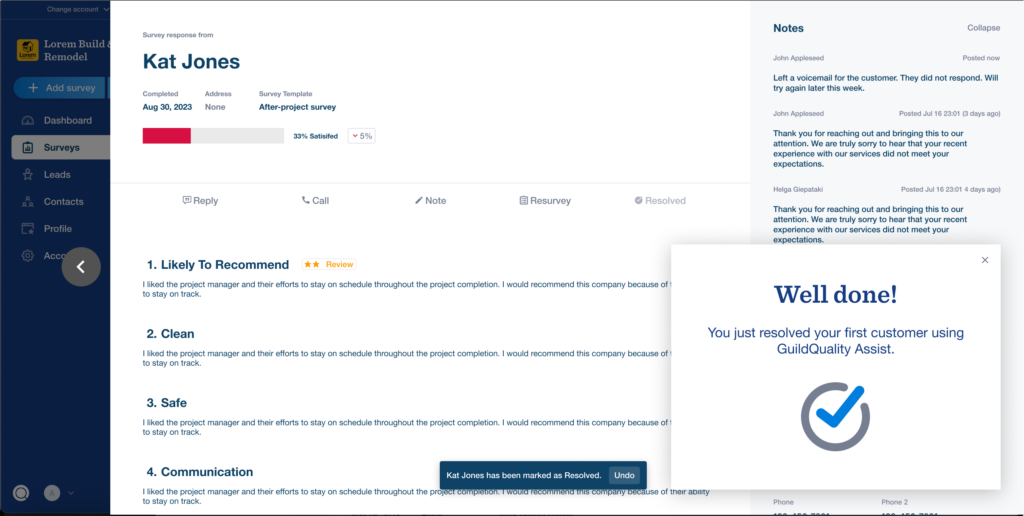
The Action Toolbar is usable to Admin users only and is hidden for Read-Only users. If you don’t see the Action Toolbar in your dashboard, you are likely not an Admin on your account. If you should be an admin, please reach out to GuildQuality support.
Smart Survey Responses
Save valuable time in the Action Toolbar with easy-to-edit AI-powered survey responses that ensure professionalism and brand consistency in every interaction. Note: this feature is optional.
How to use it:

- To utilize AI-powered survey responses, you must Opt-In.
- Within your Account Settings, go to the ”AI Training” section to toggle your AI features on or off.
- Once you’ve opted in, you can add branding material by clicking “Add AI training material” to help ensure your AI responses match your brand’s voice.
How it works:
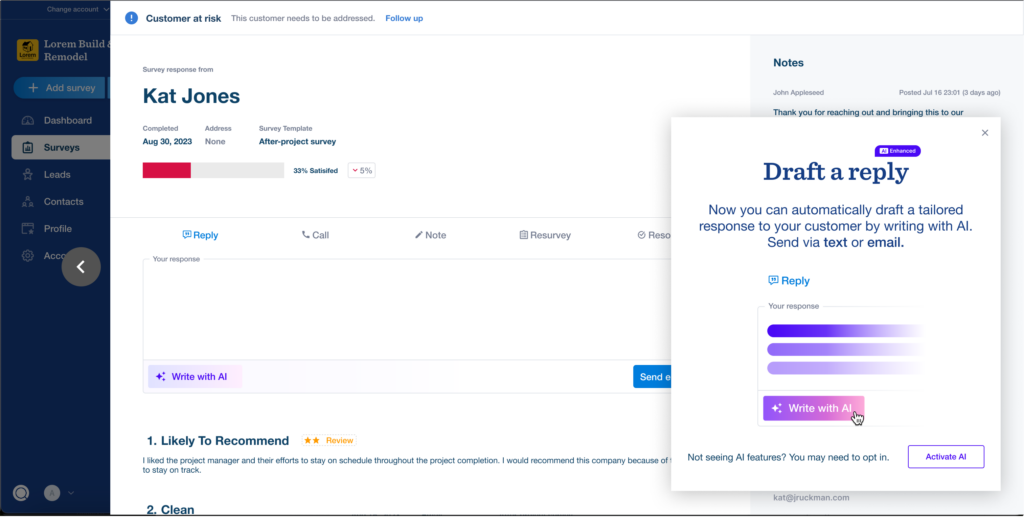
- With the power of AI, you can easily adjust your response’s tone or length and ensure it matches your brand’s voice. Once you’re ready to respond, you can send it to your customer via email or SMS.
- Additionally, if you do not Opt-In to take advantage of AI-powered response features, you can still respond manually to all surveys.
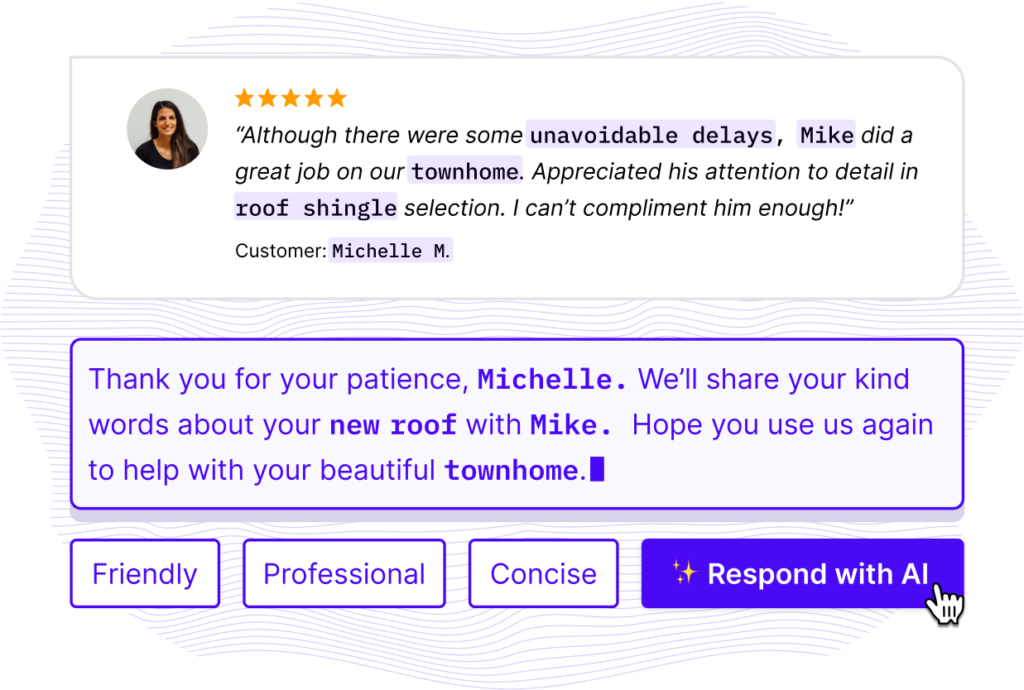
Are you interested in trying GuildQuality Assist but need help? Contact GuildQuality support or your Success Manager today!