Survey basics
Each survey contains a collection of questions that we will send out to your contacts to collect detailed feedback about their experience. Once sent, we will use our thorough survey process to reach your contacts, which uses both phone and email to connect with them as quickly as possible. After a survey is completed you can view the results in full detail inside your account.
Adding a survey and contact
Before you can add a survey you must first add a contact. Click “Add survey” on the left side of the screen to navigate to the add contact page. Once there you will need to fill in your contact’s basic info before you can add a survey.
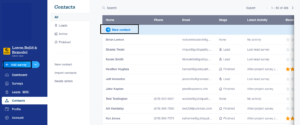
At a minimum we will need the following information to send out a survey:
- Contact Name
- Phone number and/or email address
Including both an email and phone number lets us more easily connect with your contact and will increase your response rate.
While that is all the information we need to send a survey we encourage you to add as much information as possible. Tagging the contact with more project data such as the address, types of work, and the team members who contributed will allow us to get more detailed responses and allow you to sort your data in more interesting ways down the line. Learn more about adding contacts here.
Sending a survey
After you have filled out your contact’s basic info it is time to add a survey. Depending on your account settings a survey might auto-populate. If a survey does not, or you would like to select a different survey template, you can add a new survey using the blue “Add surveys” button on the right side of the page.
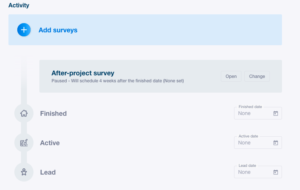
After your survey is in place check to make sure it is scheduled correctly. You can schedule it to send at a specific time relative to the project dates or if you prefer you can click “Change date” and set the survey to start today. After you have made your choice and everything looks good click the blue schedule/start button to begin. The end result should look something like this:
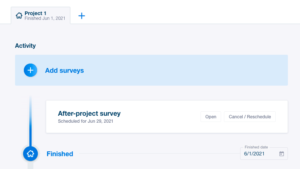
That’s it! Your survey is on the way.