GuildQuality allows for you to integrate your customer data from improveit 360 directly into our application. To set up your integration, follow the steps below;
-Log in to your GuildQuality account
-On the left hand, blue navigation bar, select CONTACTS
-In the white navigation bar next to CONTACTS, select IMPORT CONTACTS
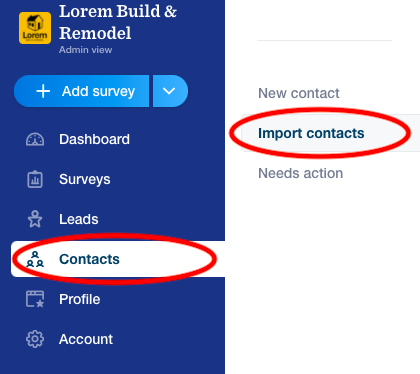
-In the center of the IMPORT CONTACTS page, under “Manage integrations” click OPEN next to improveit 360
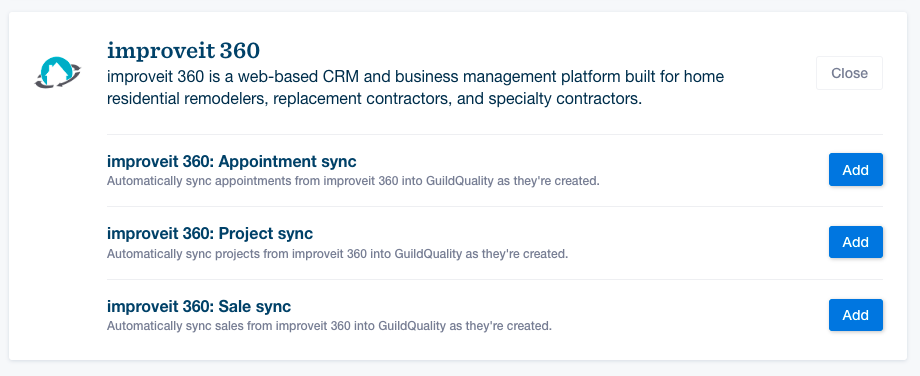
Select the integration that best meets your needs;
improveit 360: Appointment sync
Automatically sync appointments from improveit 360 into GuildQuality as they’re created.
improveit 360: Project sync
Automatically sync projects from improveit 360 into GuildQuality as they’re created.
improveit 360: Sale sync
Automatically sync sales from improveit 360 into GuildQuality as they’re created.
Once you select “add”, you will begin to walk through each step to set up the integration, as outlined in the app;
In Step 1, you’ll be asked to add the correct improveit 360 account.
After entering this information, GuildQuality will connect with your account. Once connected, select “Save and continue”
In Step 2 you will configure improveit 360 – This will filter what data is sent to GuildQuality. Please note- data must match ALL filter criteria selected. Click save & continue.
In Step 3 you’ll be able to map your improveit 360 fields to your GuildQuality fields. Be sure to at least map First name, Last name, Phone, and Email. Once finished, select “Save and continue”.
In Step 4 you can choose which survey template(s) GuildQuality will send to any contacts improveit 360 imports to your account.
In the final step, Step 5, you can confirm your settings and activate the sync by selecting “Save and activate”.
Congratulations, your sync is now setup within GuildQuality!
Now that the integration has been set up within GuildQuality. In order to use the integration, please contact your Success Manager or GuildQuality Support. We will need to pass your company information to i360, so they can create a custom view within your CRM to enable the integration.