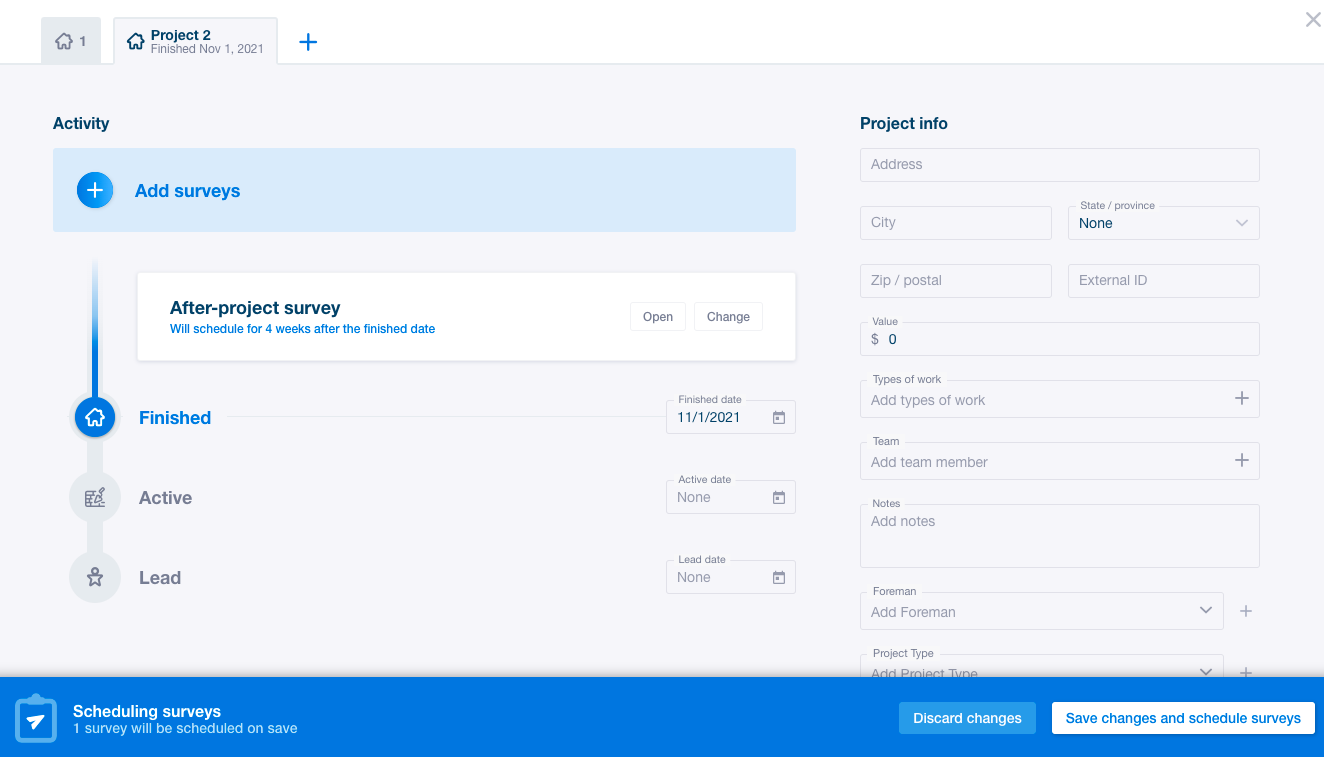If you have completed another job or project for a homeowner you have previously surveyed through GuildQuality, you can send new surveys to the homeowner through the add project function. To do this you;
Log into your account and select “contacts” in the blue navigation bar on the left hand side of the screen. Once that tab loads, you will search the name of the homeowner in the system. Click on their name to open their contact card;
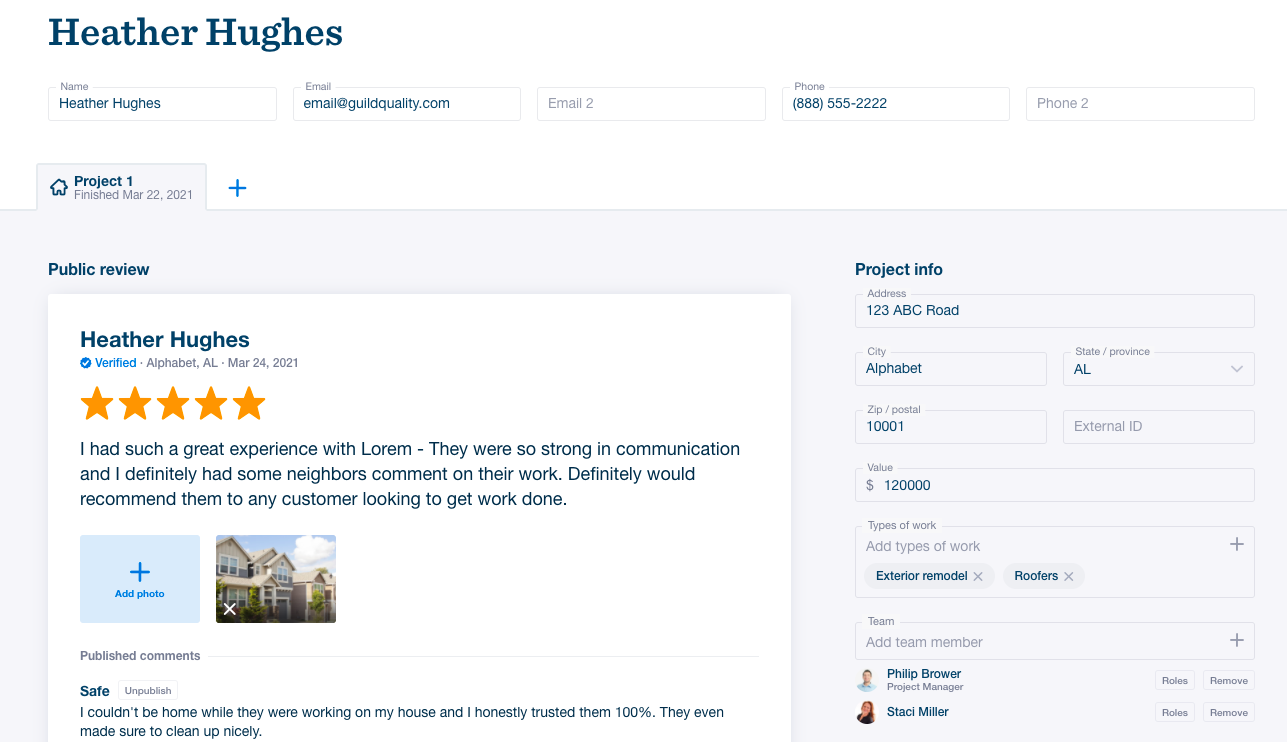
You will see all contact information at the top of the card, and below the customer’s name you can see all projects. The project information to the right of existing surveys/reviews pertains to the particular project you are viewing.
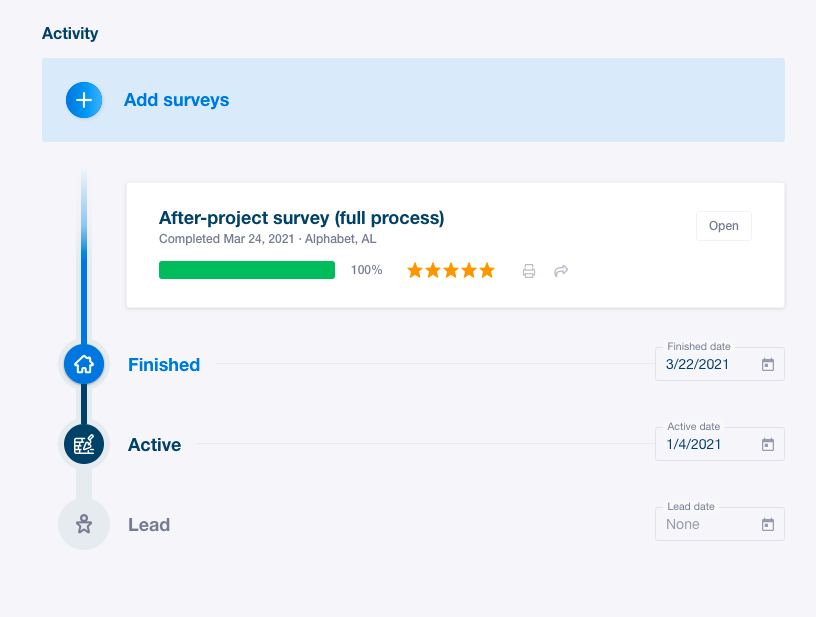
The customer in this example has completed an After Project survey. If you have completed another project for this homeowner and wish to send an After Project survey for that job, you will notice the option to use that template is greyed out
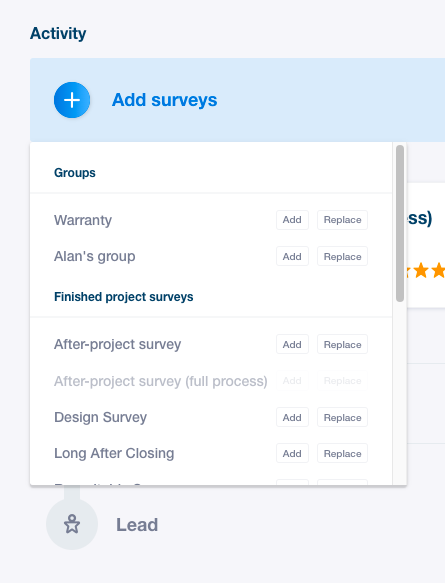
You will need to add a new project to the existing contact to send a survey template that has already been sent to the homeowner. To do this, you will click the plus sign next to “Project 1”
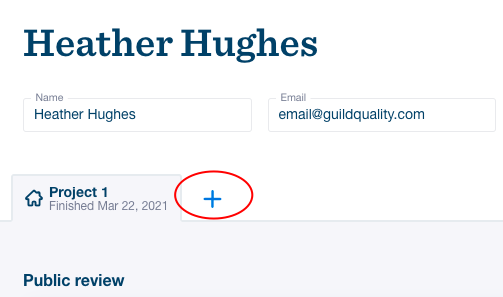
This will add a new project to the customer’s contact card. You will be able to enter all project information (address, value, team members, etc.) and send the desired surveys to the customer.