You can add members of your team to log into your account, and view and receive survey feedback in real time.
Granting members of your team access to your GuildQuality account is a great way to encourage engagement with your surveying program. You must have Owner or Admin access to add new team members, and by default each user you add will automatically receive all completed survey responses via email. New users will receive a welcome email providing their login credentials.
With each member of your team receiving customer feedback, you’re able to establish accountability with your team and show that every interaction with a customer counts. To begin adding users to access your GuildQuality account, complete our User Worksheet and send it to our Member Experience team, or navigate to the Team section of your account.

User types
There are currently four user types available, allowing you to classify members of your team in our system and determine what aspects of your GuildQuality account they can access.
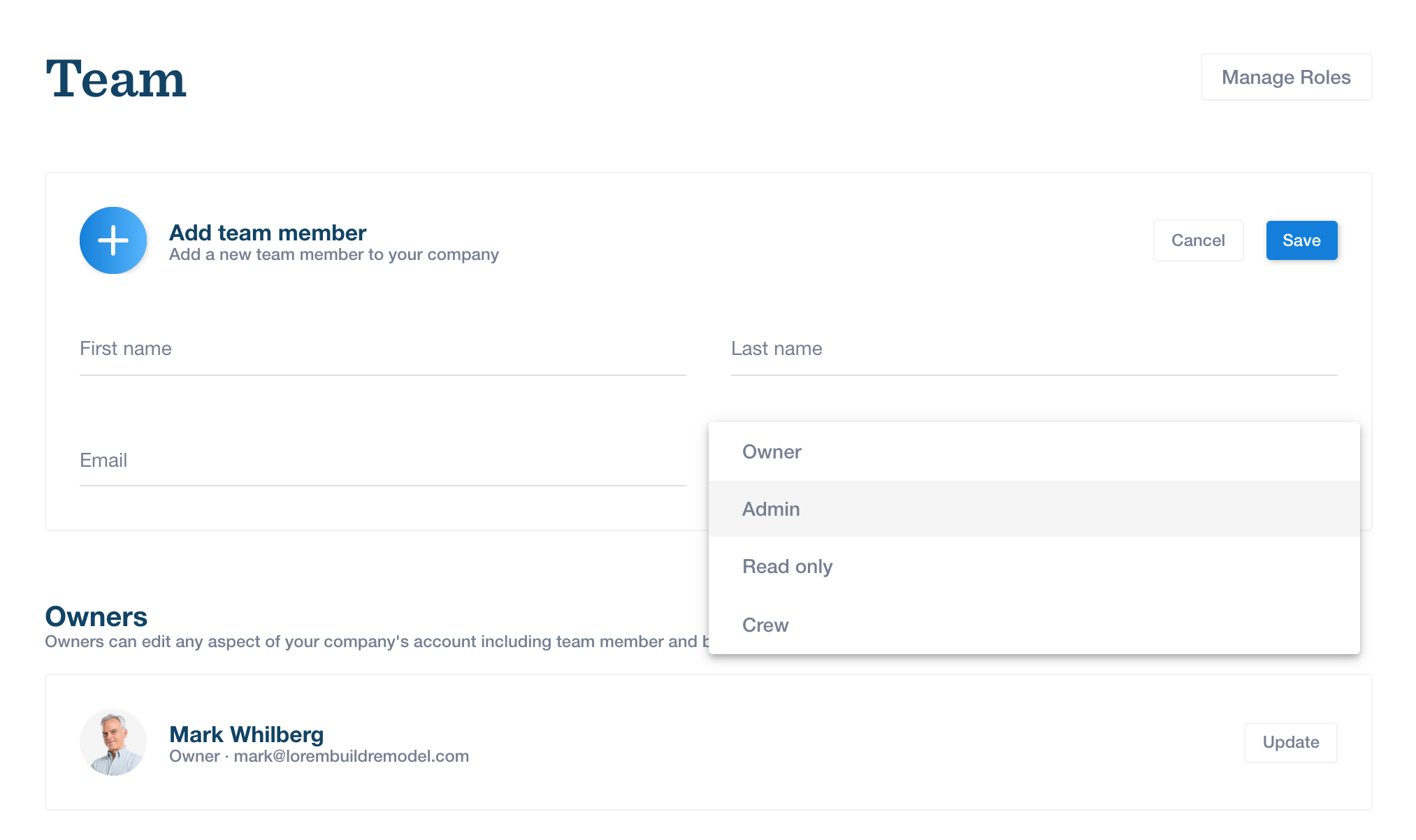
- Owner: Account owners have control over the billing aspects of the accounts, as well as all admin capabilities like adding customers and additional users. You can have multiple owners, think about this as “account owner”, not company owner.
- Admin: Admin access can be granted to as many users as you’d like. Admin users have identical account capabilities as the Owners, with the exception of billing access.
- Read-Only: There is an unlimited number of Read users that can be added, and each can be configured to receive only certain surveys and reports. Read users can’t access any of the account’s marketing, billing, or settings.
- Read-Restricted: Like read users, but can only view reports and surveys they are subscribed to
- Crew: Crew users are associated with your company, but do not have internal access to your admin portal.