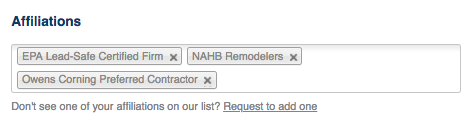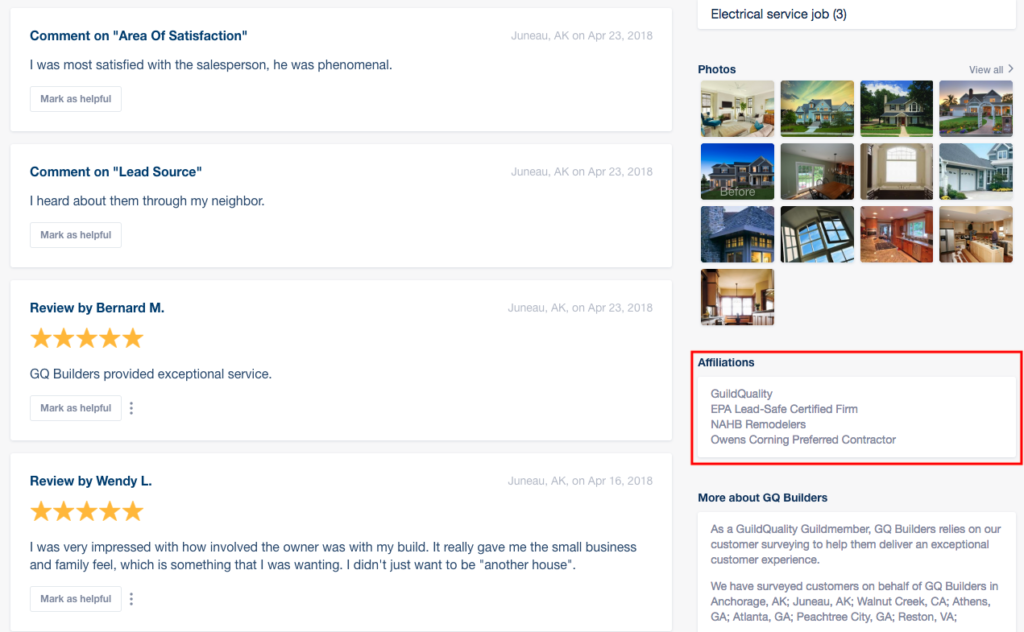Yur GuildQuality profile page is a great resource for current and potential clients to find reviews, photos, and contact information for your company. We offer a wide variety of options to ensure your profile page is as informative as possible. The more you add and interact with your Profile page, the higher it can index in search engine results.
Add A Company Bio
Your Company Bio allows you to share your company highlights. You can share anything from your founding story to your showroom hours to the products and services you provide.
- Hover over Marketing in the top menu and select Profile.
- Add your Company Bio in the Company Biography section.
- Click Save Changes in the bottom right corner.
Update Contact Information
We display your phone number, physical address and website at the top of your profile page. To edit that information, click Preferences in the top right corner, and select Account Info on the left. You can only have one value in each field at a time. If you have multiple divisions on the same profile, share your corporate headquarters information, or contact Support for assistance.
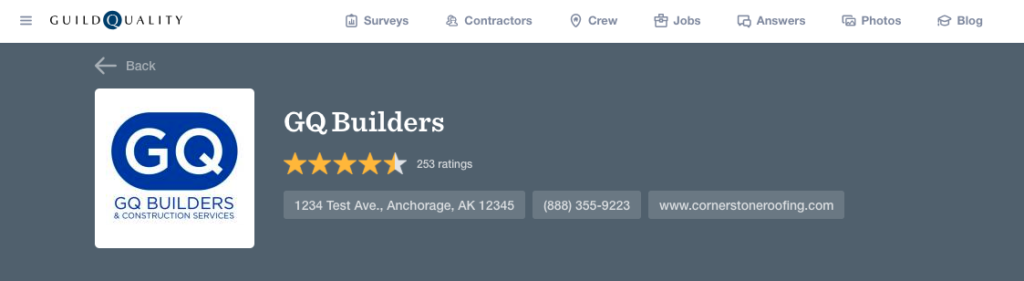
Collect Star Reviews
Click here to learn more about the Star Review program.
Publish Comments
You can fill out your profile page with anonymous customer comments from surveys. Learn more about the Comments Report here.
Map Your Customers
Your profile can display a map of your project areas and published feedback. These locations are approximate and will not share any sensitive information about your homeowners. Turn on your map by hovering over Marketing, selecting Profile, and scrolling down to “Activate” you map.
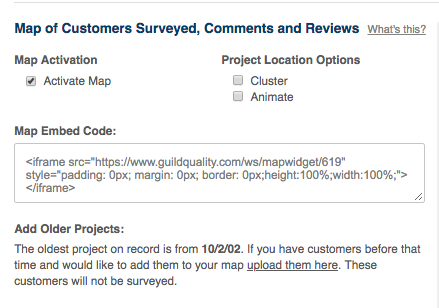
Publish 0-4 Question Scores
You can share your overall question scores on your profile without needing to share specific details from specific surveys. Hover over Marketing and select Profile. Scroll halfway down to “Customer Feedback Questions”. This allows you to choose which questions to display publicly without changing your survey or reporting options.
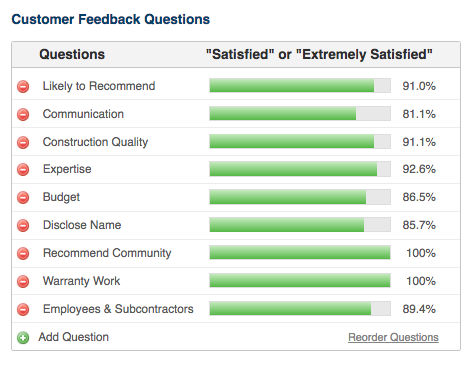
These will display at the top of your GuildQuality profile:
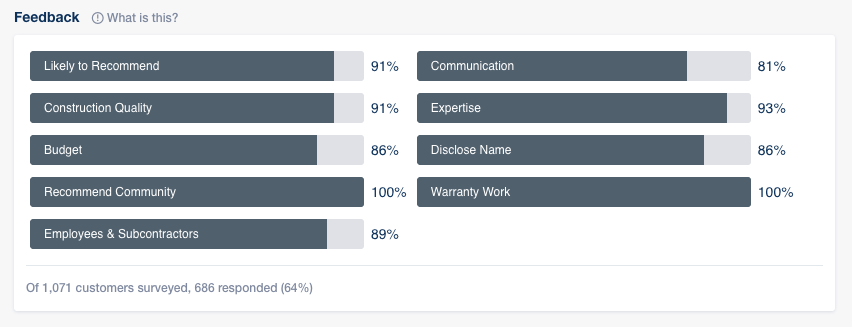
Share Project Photos
Upload before and after photos to your customer surveys to showcase your work. Learn more about photos here.
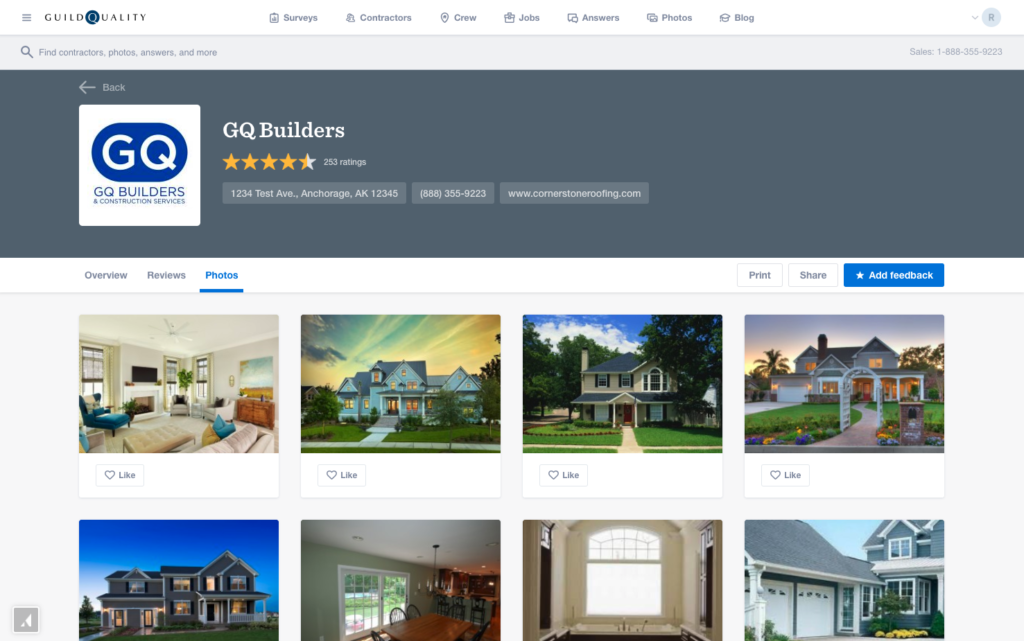
Share a Company Video
You can showcase a YouTube or Vimeo video about your company to appear on your profile. Hover over Marketing and select Profile. About halfway down you will be able to paste your links. You can feature one of each at a time.

Tag Relevant Projects
Adding project tags increases your visibility on our GuildQuality Find page as well as within GuildQuality Crew. You can have up to 5 tags per customer, but the more the better! We do not share specifics on these, so you can use tags even if they don’t relate to specific projects.
You can tag homeowners individually:
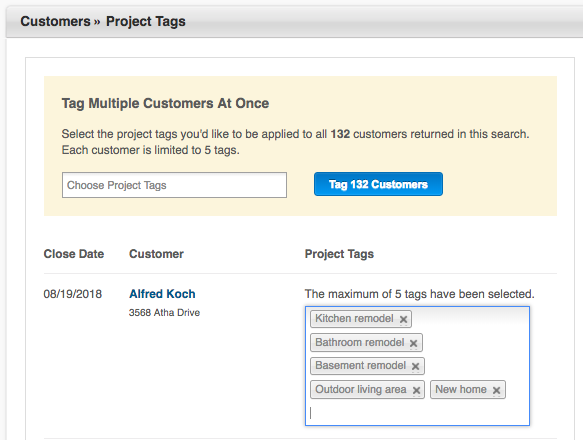
Or all at once:
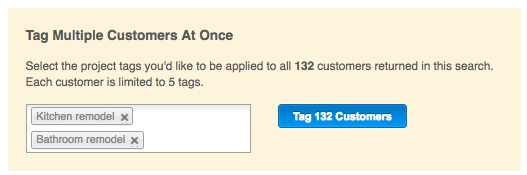
Display Your Company Logo
Brand identity can go a long way in building confidence in your homeowners. Upload your company logo to your profile, your survey, and to our search engine all in one go.
Link to Social Sites
You can attach click-through links for most of your social networking pages directly to your profile page. Hover over Marketing and select Social Media to get started. Paste your social profile link into the appropriate box and click save. Once they’re saved, they’ll display on your profile here:
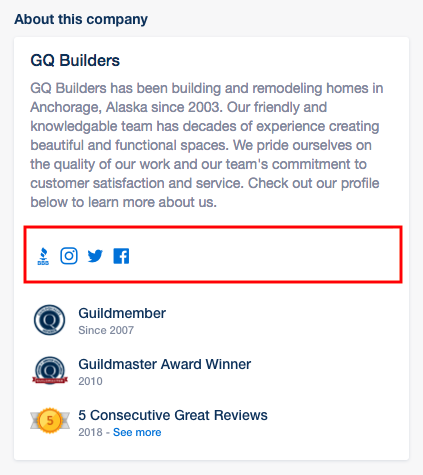
Awards and Accolades
You can display awards and accolades on your profile. By default, GuildQuality will award you with Milestones that you’ve earned:
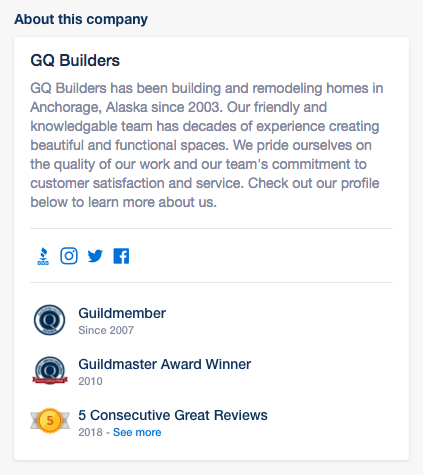
You can add additional awards, affiliations, and accolades through the Marketing > Profile tab as well. Add them using the Affiliations section, and view them on the right side of your profile: