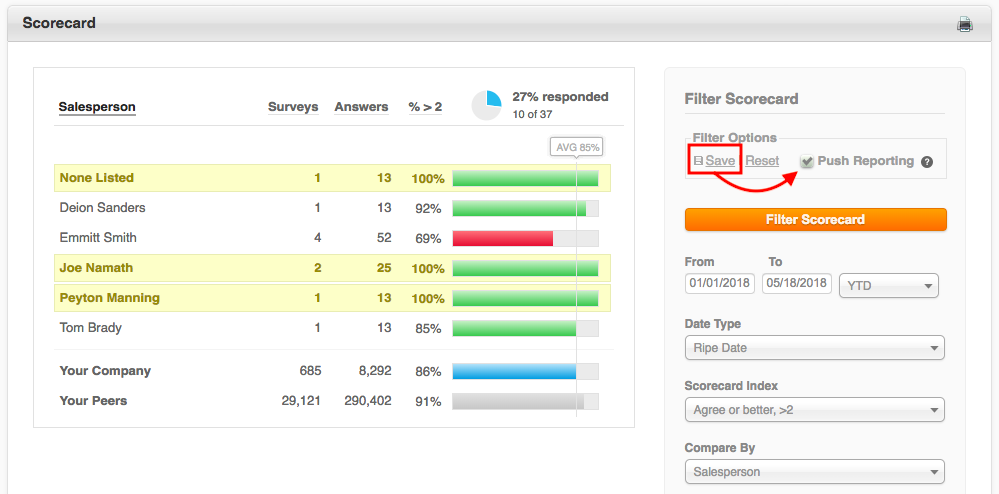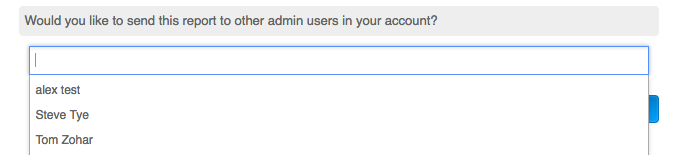GuildQuality is equipped to schedule automated customized reports to you and your team members. If you find that you’re constantly pulling the same reports time and again, setting up Push Reports can save you time.
You can set up Push Reports from the three following Satisfaction Reports:
Set Up Your Push Report
View the reporting panel for which you’d like scheduled reporting. Using the filter options on the right, set your parameters for the report to show the information you wish to review. Once your parameters are set, hit “SAVE” at the top of your report under “Filter Options”, followed by checking the “Push Report” box:
Note: You can only have one Push Report per report type set at a time. For more custom push reports, please call 888.355.9223 Ext 2 for assistance.
Schedule Your Push Report
Once your report is saved and your push report box is checked, you’ll need to schedule your report preferences. Click on Preferences in the top right corner, and select Notifications on the left. Your Push Report options will be at the bottom of this panel.
By default, push reports are sent monthly on the first Monday, but you can decide the timing and frequency that you’d like to receive your report(s).
You can also choose other Admins on your account to receive the same report(s) that you have created here. Choose their name from the drop down menu:
If you need your read-only users to receive Push Reports, please direct them to this help center article, or email your users’ requested push report settings to support@guildquality.com and we’ll get them set up.