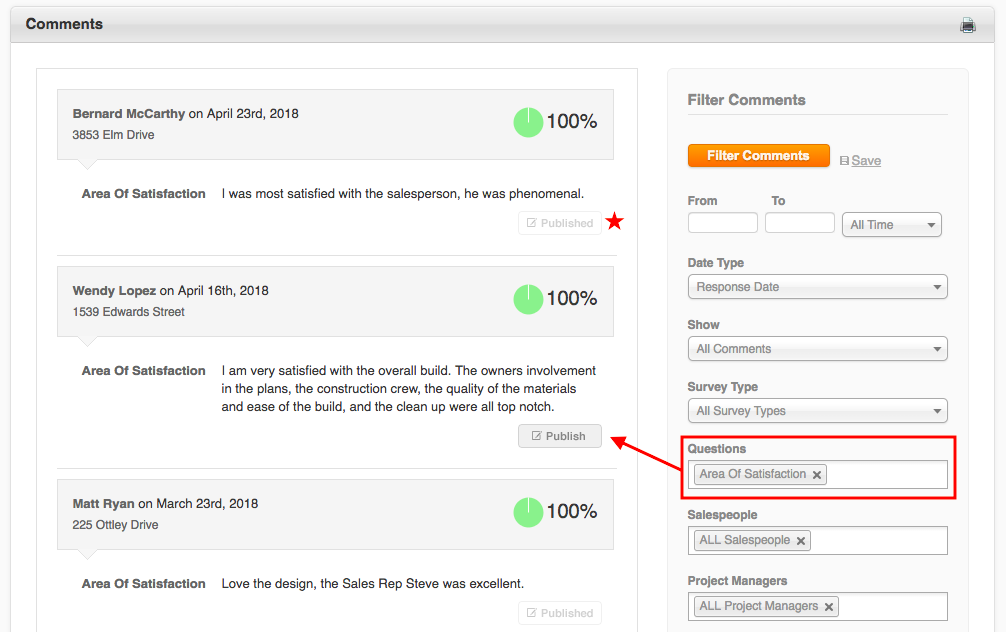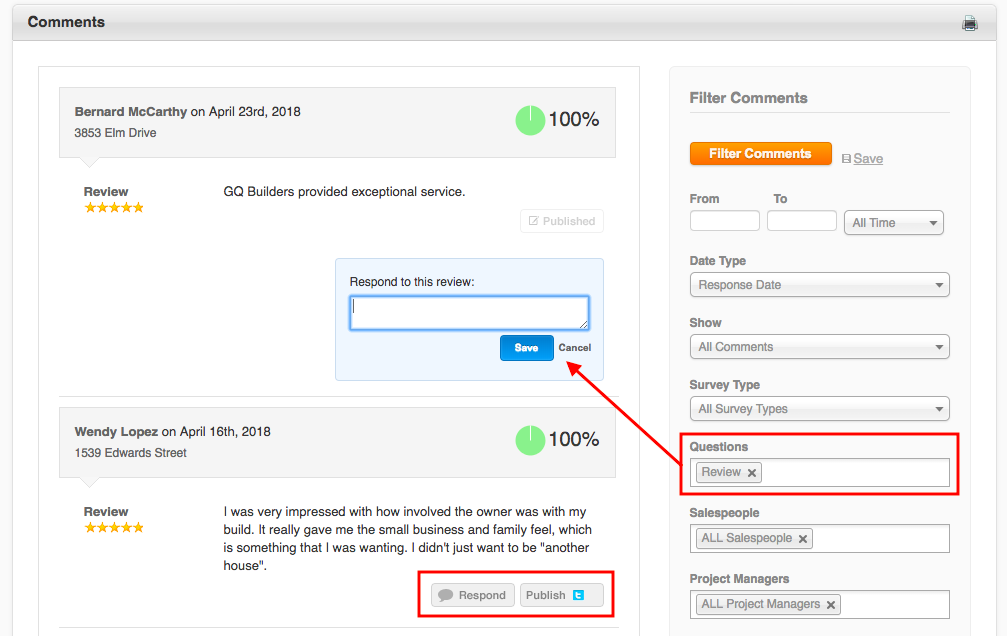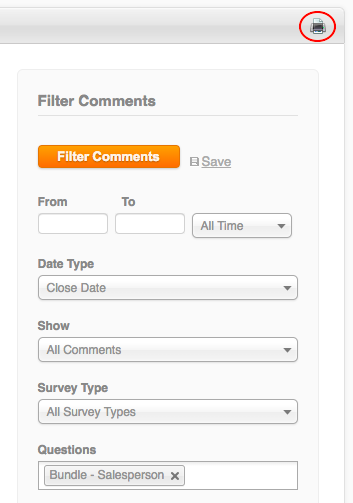You can publish positive feedback, explore negative feedback, and respond to public reviews all within the Comments Report on your GuildQuality account.
You can isolate by specific questions, depending on what you’re looking to accomplish. You can also filter your report using your default and custom filters to look for feedback specific to pieces of your business.
Publish Positive Comments
The simplest place to start is by isolating the question “Area of Satisfaction”, however you can publish any comment you find on this page. Once you’ve set your parameters and hit “Filter Comments”, you can choose to publish any and all comments. If you accidentally publish a comment that you didn’t mean to, simply hit “Published” (indicated by the red star below) and it’ll be removed from public display.
Published comments show up on your Public Profile. To view these in real time, click your company’s name in the top right corner of your account. From here, they can be shared to various social media platforms if you choose.
Explore Negative Feedback
The comments report can also help you isolate improvement suggestions. An easy place to start is isolating the Area for Improvement question, or if your Scorecard or Details report indicated any low-scoring areas you can isolate those here too: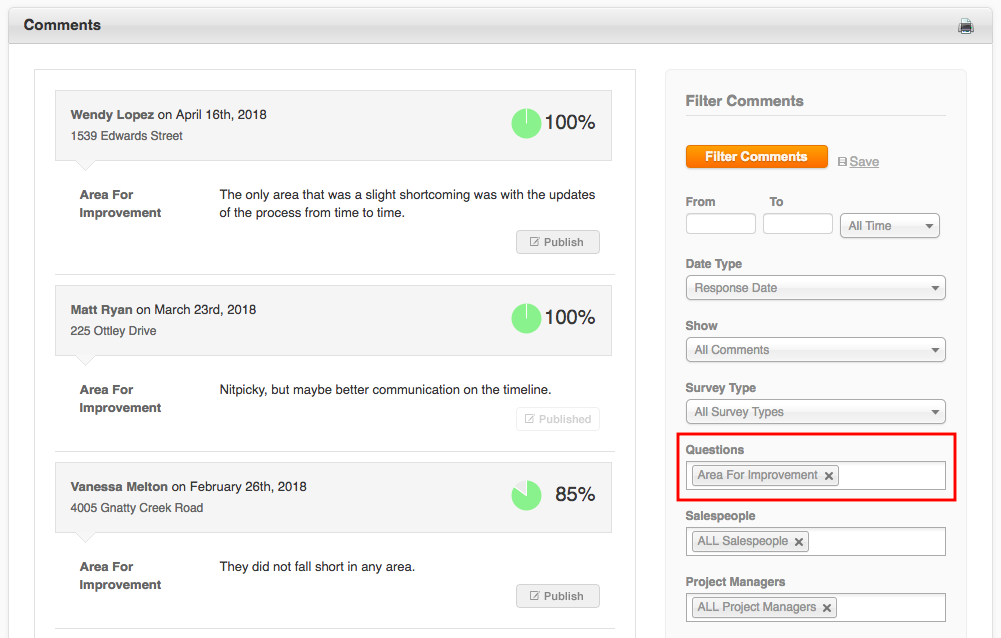
Respond to Public Reviews
Since public star reviews are posted to your GuildQuality profile automatically, we do give you the option to respond publicly to any review, without opening a public dialogue between your customers. You also have the opportunity to publish any review to Twitter here as well, since your reviews are not automatically posted on social sites.
Print the Comments Report
If you want to share this report with members of your team, you can print this report to a printer or PDF using the print icon at the top right of your report.