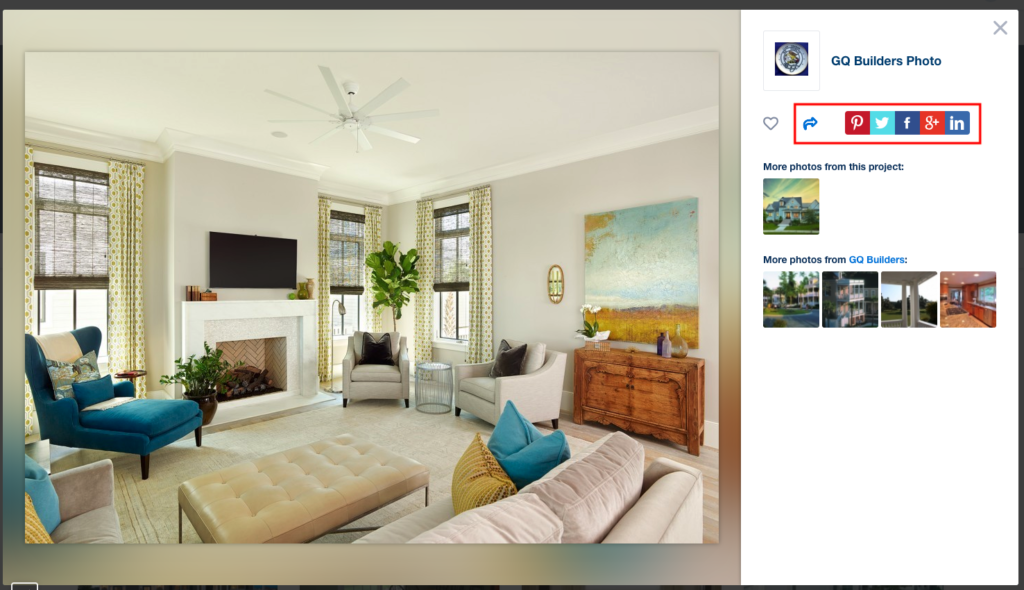Photos are an effective way to get organic SEO out of your profile. There’s a lot to take advantage of with GuildQuality photos, outlined below.
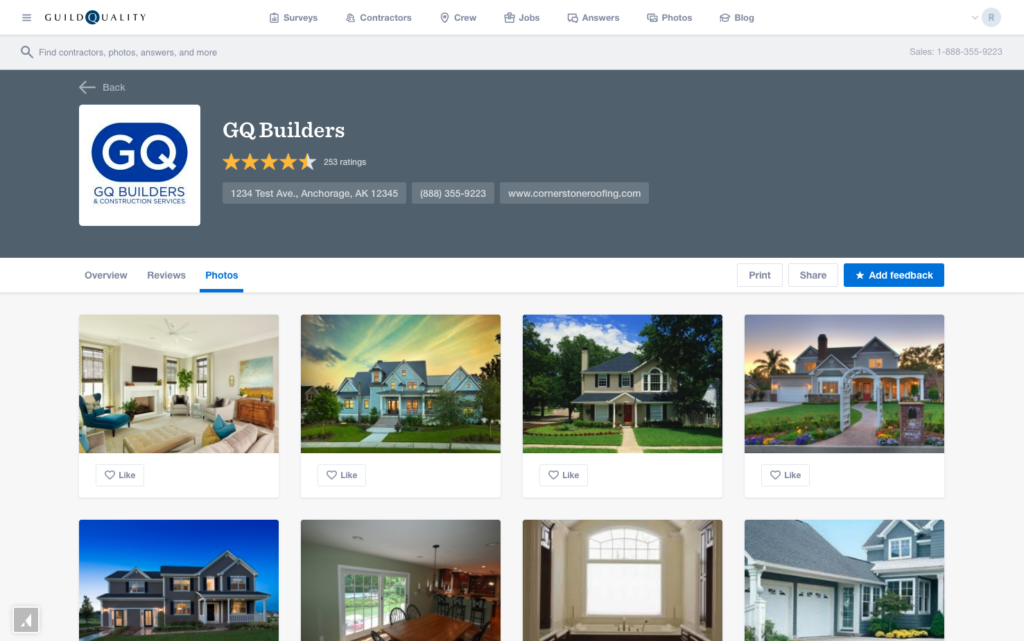
Upload Photos
You can upload photos to customer surveys or to photo groups. Uploading them to customer surveys gives additional SEO power by using the zip code behind the scenes for prospective customers. Either method allows you to use unique project tags that search engines can pull for results.
- Log into your GuildQuality account.
- Hover over Marketing and select Photos.
- Click the orange Create Photo Group button.
To add the photo to a client survey, type in the name of the client into the search box and select them from the drop down menu:
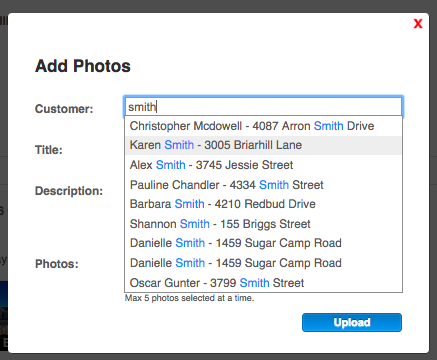
- Write a description for the photo group.
- Select the photos from your computer and hit Upload (5 at a time).
If your photos load in the wrong orientation, return to your original file and SAVE AS a new native file, then reupload.
Photos appear with the newest-added first. If you want your photos to show in a specific order, upload them one at a time in reverse order.
Tag Photos
Once your photos are uploaded, you can begin applying unique tags to each one. Click on the orange pencil icon attached to each photo to edit its settings.
- Tag it as a “Before” picture if needed
- Add project tags for search engines or select from Popular Tags
- Hit “Next” or “Previous” to move through photos in the photo set.
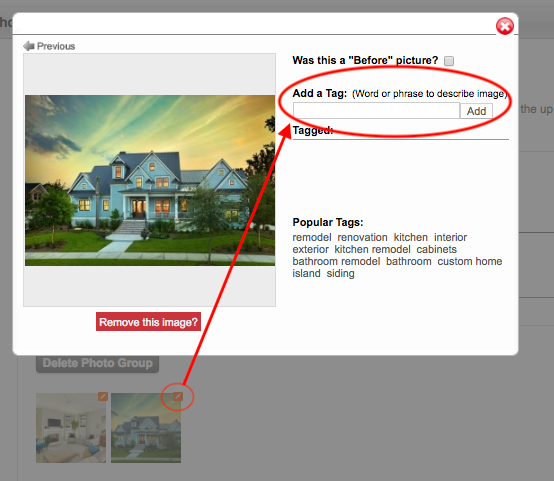
Share Photos on Social Media
Any photo that’s been published to your profile can be clicked on to bring it fullscreen. When fullscreen, you (or any visitor) can share that image to social sites by clicking the blue Share Arrow and selecting their preferred destination.